Tap into a smart way of paying on your Apple devices
Make fast, secure, contactless payments with just your Apple device through Apple Pay. To get started, simply add your HSBC credit and debit cards to Apple Pay.
What is Apple Pay?
Apple Pay is a fast and simple way to use your HSBC credit and debit cards to make payments. You can use it in stores, in apps and on the web with your iPhone, Apple Watch, iPad and Mac with just a touch. Using Apple Pay is:
- Easy - add your HSBC credit and debit cards in just a few minutes and start making payments
- Secure - a unique transaction code is used for each purchase so your card details are never shared with any merchant or saved on your device
- Rewarding - continue to enjoy the same rewards and privileges as you do with your physical HSBC credit and debit card
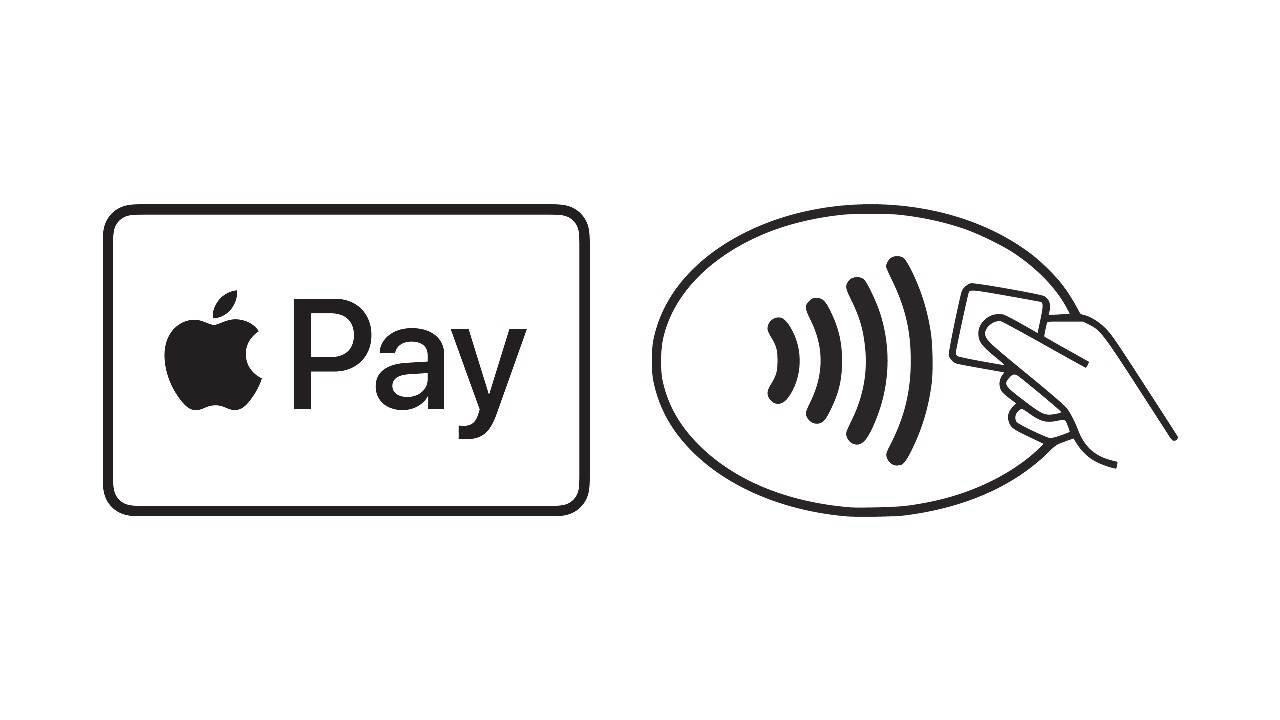
How and where to use Apple Pay
Apple Pay is accepted wherever you see the Apple Pay or contactless payment symbol. Here's where and how you can use Apple Pay.
In stores
- With an iPhone: hold your iPhone near the contactless reader and authenticate with Face ID, Touch ID or your passcode
- With an Apple Watch: double-click the side button of your watch and hold it up to the contactless reader
In apps
- With an iPhone or iPad: select Apple Pay as your payment method during checkout, then authenticate with Face ID, Touch ID or your passcode
Online
- With a Mac device: choose Apple Pay, then complete the purchase with your iPhone or Apple Watch
SimplyGo
- Skip the top-ups and simply tap to pay for your bus and train fares with your phone via Apple Pay
How to add an HSBC card to Apple Pay
Via the HSBC Singapore app (for HSBC credit cards).
Via the Apple Wallet app (for HSBC credit and debit cards)
How to add your HSBC card to other Apple devices
Add to Apple Watch
- Open the Apple Watch app on your iPhone
- Tap 'Wallet & Apple Pay', then select 'Add Credit or Debit Card'
- Follow the on-screen instructions to add your card
Add to an iPad
- Open 'Settings' on your iPad
- Tap 'Wallet & Apple Pay', then select 'Add Card'
- Follow the on-screen instructions to add your card
Frequently asked questions
Add your card to Apple Pay today
Open the HSBC Singapore app
Download or open the app to add your card to Apple Pay.
Scan the QR code to download.

Don't have a credit card yet?
Explore our wide range of credit cards to see which one suits your lifestyle.

