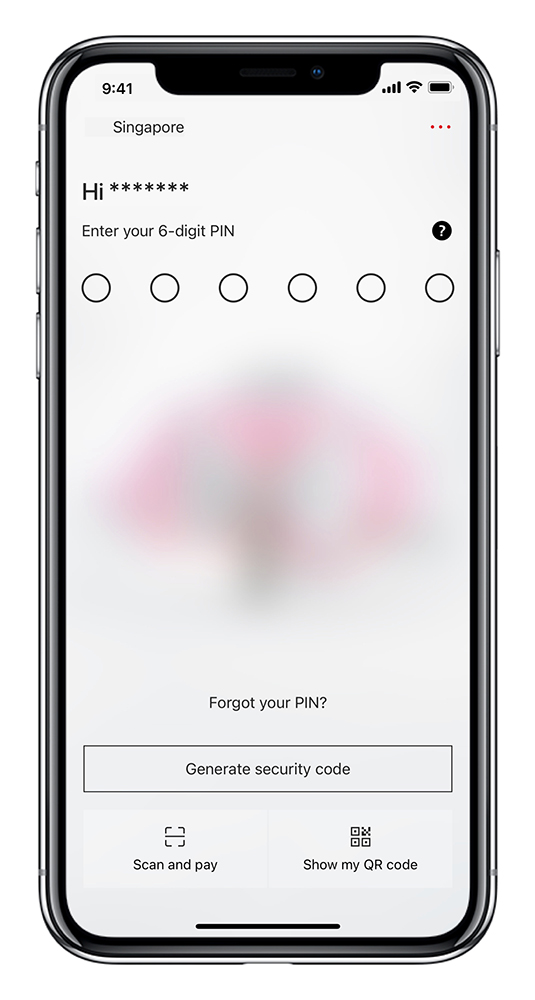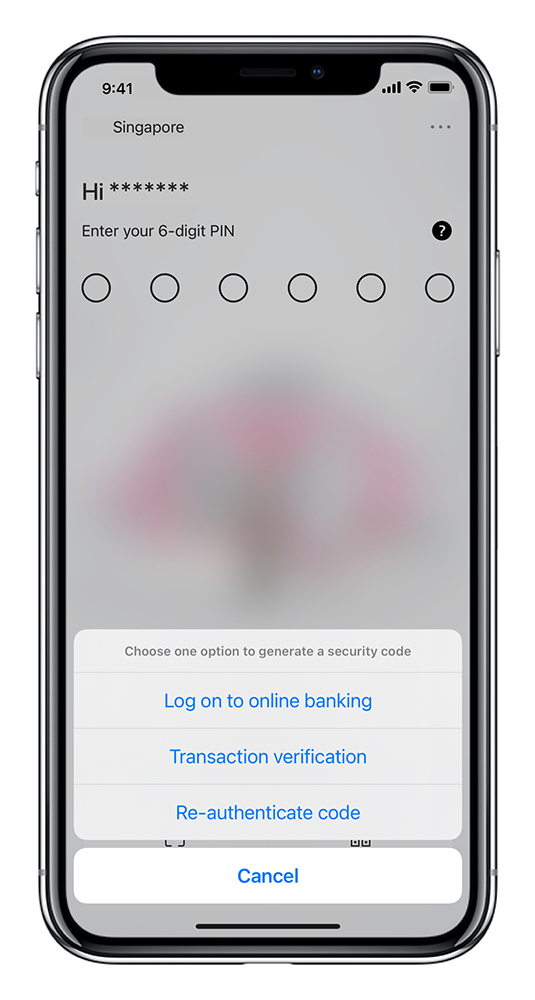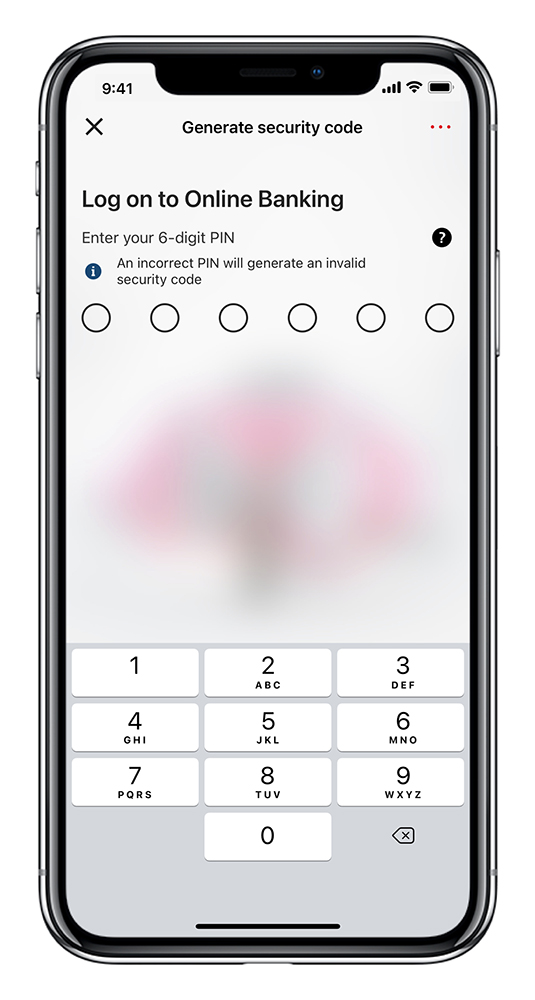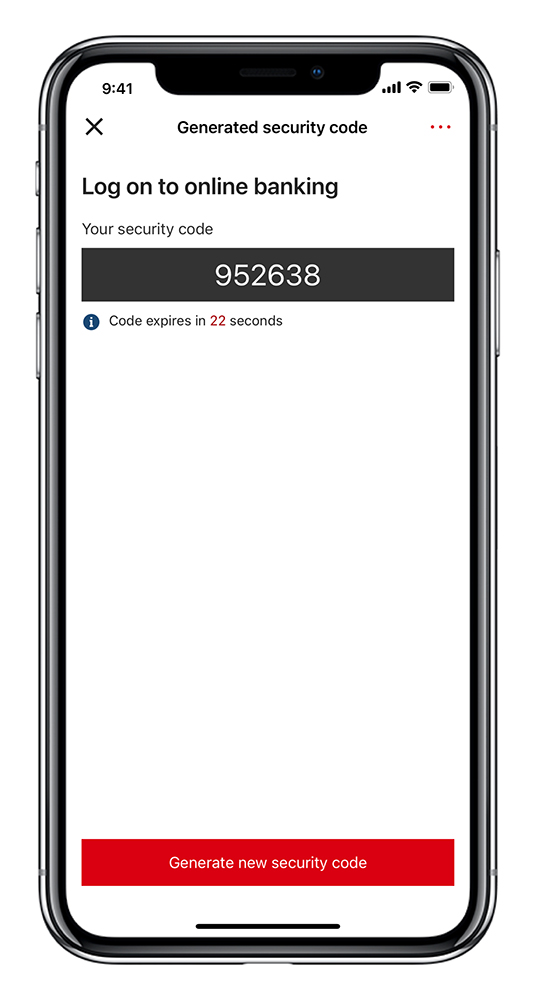What is a security token?
A security token helps protect you against fraud and other security threats when using mobile and online banking. Whether digital or physical, the device allows you to verify your identity and access your full range of services.
What types of security token are available?
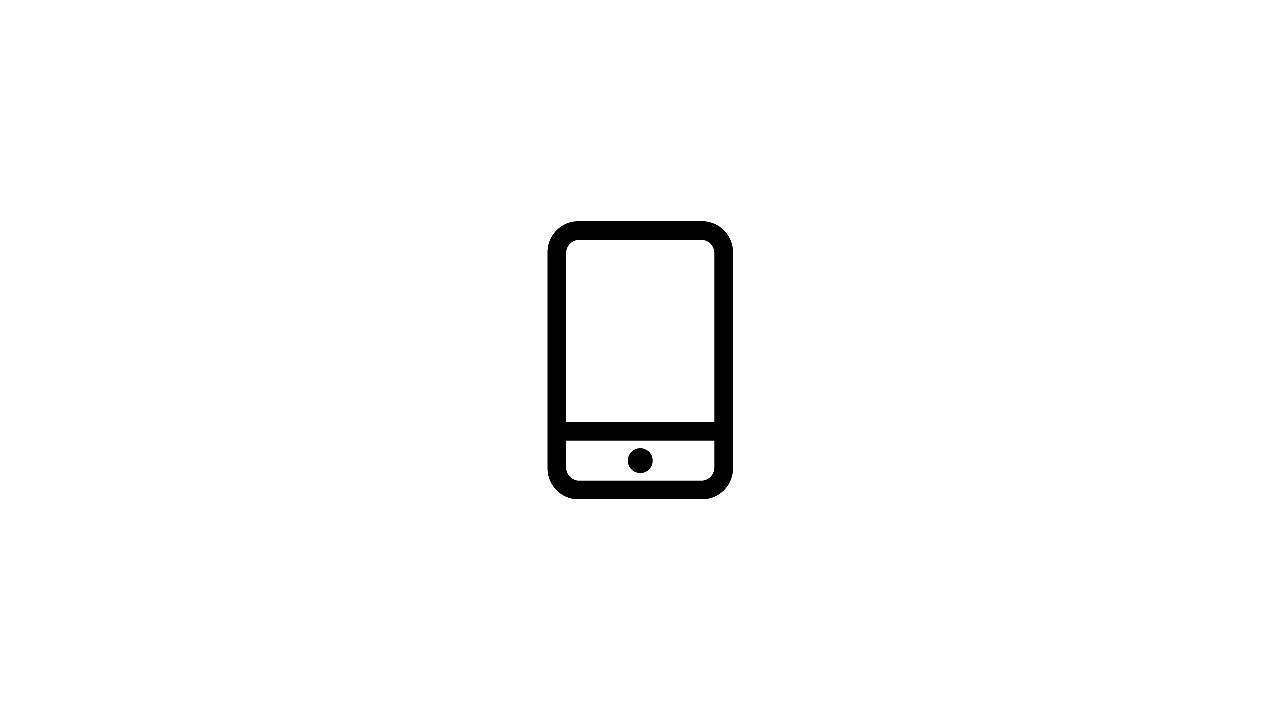
Digital Secure Key
Accessed via the HSBC Singapore app, the Digital Secure Key replaces your physical Security Device. A Digital Secure Key allows you to generate security codes from your mobile or tablet, so you can access your full range of mobile and online banking services.
Digital Secure Key is more convenient, more secure and more environmentally friendly.
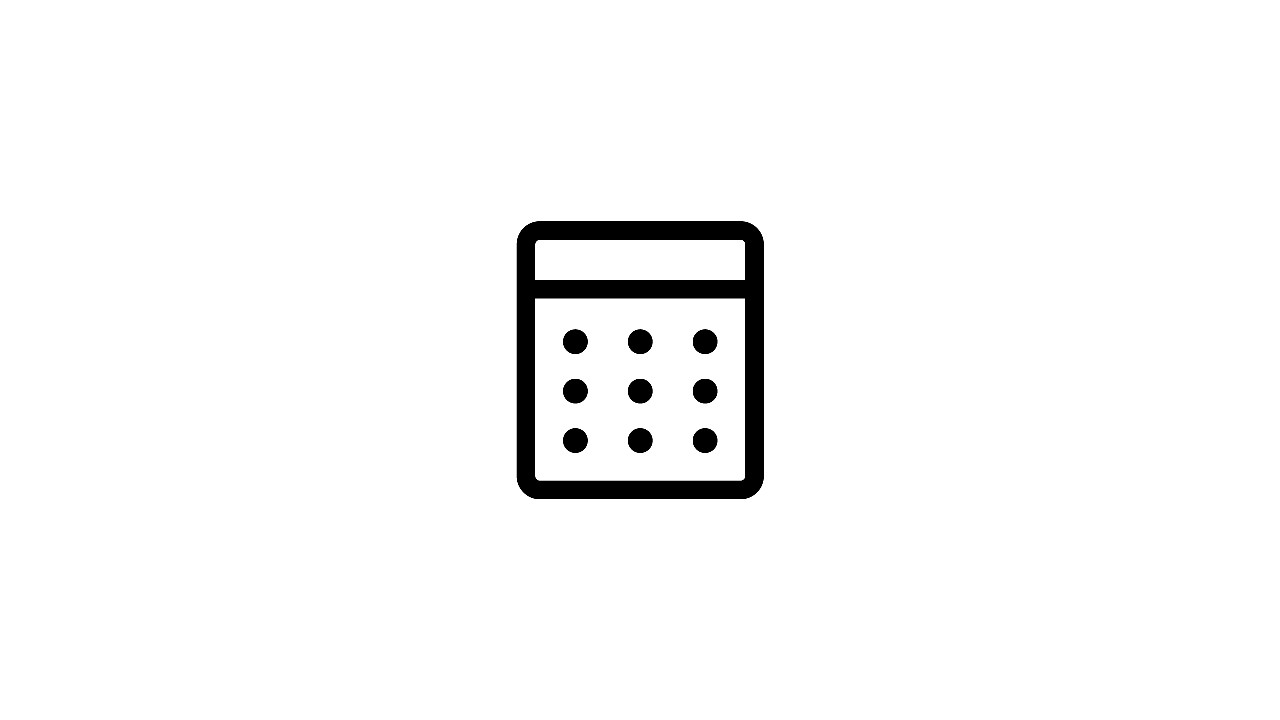
Security Device
A Security Device is a small electronic device that generates security codes. These codes allow you to access your full range of online and mobile banking services securely.
Customers who choose to use a Security Device may not be able to access the HSBC Singapore app. To use the HSBC Singapore app, you will need to switch to Digital Secure Key when prompted to and your Security Device will be deactivated.
How do I activate my security token?
How do I use my security token?
You use your security token (digital or physical) to generate a security code. This allows you to access online and mobile banking and approve specific transactions and account updates.
Frequently Asked Questions
How do I get started?
Digital Secure Key
Digital Secure Key is available now via the HSBC Singapore app. If you don't have the app, you can download it from the App Store or the Google Play Store.
As well as accessing your Digital Secure Key, you can use the app to:
- see all your accounts at a glance
- pay bills and move money easily
- make and receive payments instantly using QR codes
...and much more.
Security device
To request a new Security Device, please call our 24-hour customer service hotline on 1800-HSBC NOW (4722 669) in Singapore, or (65) 6-HSBC NOW (4722 669) from overseas. Alternatively, you can visit us at one of our branches.
Disclaimers
*Applicable to supported devices:
- Available on Touch ID enabled Apple iPhone and iPad or later running on iOS 12.2 or above
- Available on Face ID enabled Apple iPhone X or later, and iPad Pro running on iOS 12.2 or above
- Fingerprint ID is supported on most Android devices with OS version Android 8.0 or above